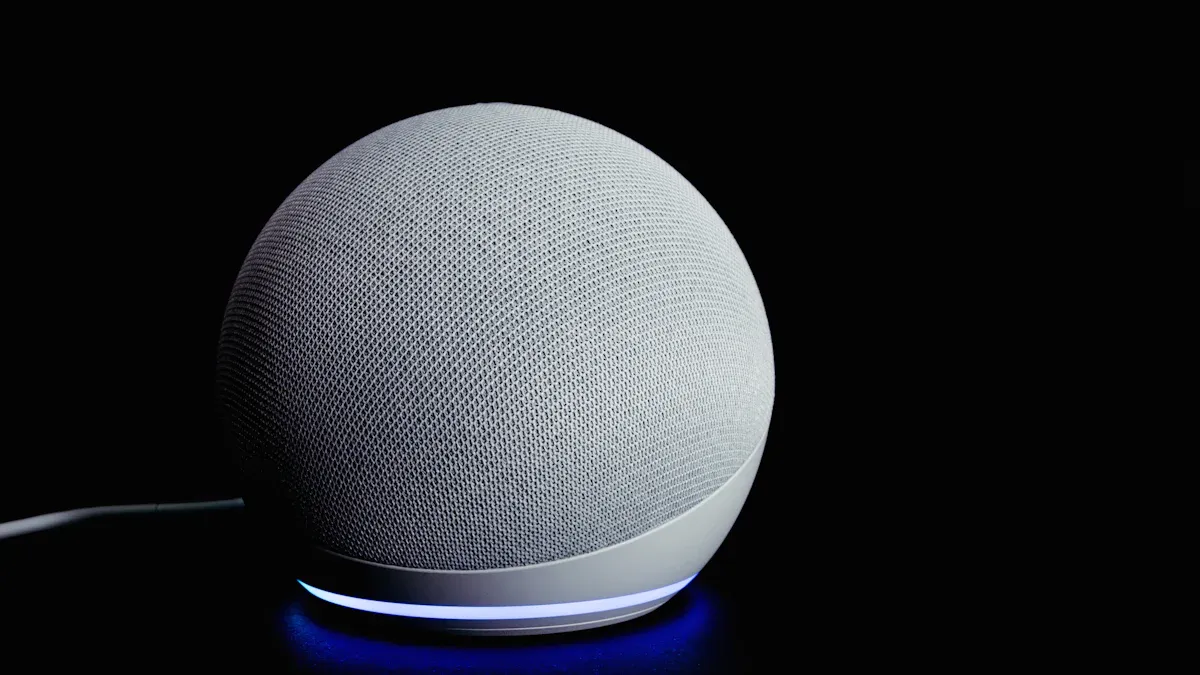
Imagine transforming your home with colourful lights you control by voice using an LED strip with voice control (Alexa). Setting up LED strips with Alexa or Google Home makes it easy to create a unique mood. These smart lights are convenient and save energy too.
Using smart devices like LED strips with voice control (Alexa) is becoming increasingly popular.
The market for smart LED strips is expanding rapidly.
People desire flexible and creative lighting options.
Features such as syncing with music and adjusting brightness are commonplace.
These lights are suitable for both homes and businesses.
New technology allows you to select colours, dim lights, and connect effortlessly to your smart home.
Key Takeaways
Collect needed items like LED strips, a smart speaker, and a strong Wi-Fi router to begin using smart lights.
Install apps like the LED strip app, Alexa app, and Google Home app to manage and personalise your lights easily.
Follow easy steps to link your LED strips with Alexa or Google Home for voice control.
Say commands like ‘Alexa, turn on the lights’ or ‘Hey Google, change the lights to blue’ to control your lights quickly.
Keep your apps and devices updated so your LED strips work well and get new features.
What You Need to Begin
Before setting up LED strips with Alexa or Google Home, gather the right tools. These items make setup easy and let you enjoy smart lighting fully.
Devices You’ll Need
To start your smart lighting, you’ll need these:
Compatible LED Strips: Pick LED strips that work with voice control. RGB or RGBW strips give bright colours, while single-colour ones are simpler. Check the strip voltage (12V, 24V, or 5V) matches the controller.
Alexa or Google Home Device: A smart speaker or screen is needed for voice commands. Devices like Amazon Echo or Google Nest Hub work well with LED strips.
Wi-Fi Router: A steady Wi-Fi connection is key for smart devices. Make sure your router supports 2.4 GHz, as most smart gadgets use this frequency.
💡 Tip: Use smart controllers or low-voltage switches for safer setups with powerful LED strips.
Apps You’ll Need
Apps help you control and customise your LED strips. Download these apps to make the most of your smart lights:
Manufacturer’s App for LED Strips: This app pairs your LED strips, adjusts settings, and adds features like timers and automation.
Alexa App: This app links your LED strips to Alexa. It also helps create routines and manage other smart devices.
Google Home App: Use this app to connect your LED strips to Google Home. It simplifies device control and improves your smart home setup.
📱 Note: New app features make customising lights simple. Change brightness, set timers, or sync lights with music easily.
By collecting these devices and apps, you can set up smart lights easily. This preparation makes adding smart devices to your home smooth and enjoyable.
Setting Up LED Strips with Alexa

Getting Your LED Strips Ready
Opening and connecting the LED strips
First, open the box of your LED strip with voice control (Alexa). Make sure all parts, like the power adapter, controller, and LED strip, are there. Follow the guide from the manufacturer to attach the LED strip to the controller and power adapter. Check that everything is connected tightly to avoid problems later.
If you have a normal LED strip, you can connect it to a smart plug that works with Alexa. This lets you control the lights using your voice or the Alexa app.
Turning on the LED strips
Plug the power adapter into a socket and turn it on. Check if the LED strip lights up. If it doesn’t, check the connections again. The LED strip must be on to pair it with the app and Alexa.
💡 Tip: Use a low-voltage relay or smart switch for safer and better control of strong LED strips.
Connecting to the Manufacturer’s App
Getting and setting up the app
Download the manufacturer’s app from the App Store or Google Play. Open the app and sign up if needed. Make sure your phone’s Bluetooth and Wi-Fi are on for easy pairing.
Pairing the LED strips with the app
Follow the app’s steps to connect the LED strip. Usually, you pick the device from a list and confirm the connection. After pairing, you can change settings like brightness, colours, and schedules in the app.
📱 Note: Many apps let you create lighting scenes and set schedules, making your lights more efficient and handy.
Linking the LED Strips to Alexa
Adding the manufacturer’s skill in the Alexa app
Open the Alexa app on your phone. Go to “Skills & Games” and search for the manufacturer’s skill. Enable it and log in with your account details.
Finding devices in the Alexa app
In the Alexa app, go to “Devices” and tap “Add Device.” Choose the right device type and follow the steps to find your LED strip with voice control (Alexa). Once found, give the LED strip a name for easier voice commands.
Trying voice commands with Alexa
Try simple commands like “Alexa, turn on the lights” or “Alexa, make the lights blue.” Check if the LED strip works properly. If it doesn’t, go over the setup steps again or check your Wi-Fi.
🔧 Pro Tip: Use the Alexa app to set timers for your lights to turn on or off automatically. This makes your routine easier.
Setting Up LED Strips with Google Home

Getting Your LED Strips Ready
Opening and connecting the LED strips
Start by opening your LED strip box. Check if all parts, like the power adapter, controller, and strip, are included. Use the manufacturer’s guide to connect the strip to the controller and power adapter. Make sure everything is connected tightly to avoid problems.
If you have a regular LED strip, connect it to a smart plug that works with Google Home. This lets you control the lights using voice commands or the app.
Turning on the LED strips
Plug the power adapter into a socket and switch it on. Check if the LED strip lights up. If it doesn’t, check the connections again. The LED strip must stay on for pairing to work.
💡 Tip: Use a low-voltage relay or smart switch for safer use with strong LED strips.
Connecting to the Manufacturer’s App
Getting and setting up the app
Download the app suggested by the LED strip maker from the App Store or Google Play. Open the app and sign up if needed. Turn on your phone’s Bluetooth and Wi-Fi for easy pairing.
Pairing the LED strips with the app
Follow the app’s steps to connect the LED strip. Usually, you pick the device from a list and confirm the connection. After pairing, you can change settings like brightness, colours, and schedules in the app.
📱 Note: Many apps let you create lighting scenes or sync lights with music, making your lighting more fun and useful.
Linking the LED Strips to Google Home
Adding the device in the Google Home app
Open the Google Home app on your phone. Tap the “+” button to add a device. Choose “Set up device” and pick the option to link a device that works with Google. Search for the manufacturer’s name and log in to link the LED strip.
Allowing permissions and syncing devices
Allow the needed permissions when asked. This lets Google Home control your LED strip. Once permissions are given, the app will sync the device with your Google Home system.
Trying voice commands with Google Assistant
Test the setup by saying commands like “Hey Google, turn on the lights” or “Hey Google, make the lights green.” If the LED strip doesn’t work, check the setup steps or your Wi-Fi.
🔧 Pro Tip: Use the Google Home app to group your LED strip with other smart devices. This makes controlling many devices easier.
Smart LED strips are becoming more popular because they save energy and can be customised. They work well with platforms like Google Home, giving users more control and convenience. By linking smart devices to Google Home, you can build a smart home that works smoothly together.
Controlling LED Strips with Voice Commands and Apps
Using Voice Commands
Examples of commands for Alexa
With Alexa, controlling your smart LED strips is simple. Say, “Alexa, turn on the lights” to light up your room. For a relaxed vibe, say, “Alexa, dim the lights to 50%.” To change colours, try, “Alexa, make the lights red.” These commands make lighting control easy and quick.
Voice control is a key feature in smart homes. Many smart LED strips, including dimmable and colour-changing ones, work well with Alexa. This hands-free feature lets you manage lights without touching anything, improving your home experience.
Examples of commands for Google Home
Google Home also supports easy voice commands. Say, “Hey Google, turn off the lights” or “Hey Google, set the lights to blue.” To adjust brightness, say, “Hey Google, brighten the lights to 80%.” These commands help you personalise your lighting easily.
Smart LED strips connect smoothly with Google Home. This shows how smart lighting is becoming more user-friendly and popular.
Using Apps
Adjusting brightness and colours
Apps give you full control over your smart lights. You can change brightness, pick colours, or set fun lighting effects. For example, use an app to create a party vibe or a calm evening glow.
Control Method | Features |
|---|---|
Smartphone Apps | Change brightness, colours, and lighting effects. |
Smart Home Systems | Easy connection for better control. |
Setting schedules and routines
Apps let you plan when your lights turn on or off. You can set routines, like dimming lights at night or brightening them in the morning. These features make your lighting smarter and more useful.
Advanced Features
Creating scenes and automations
Advanced options let you design scenes for different moods or tasks. For example, set a “Movie Night” scene with dim lights or a “Reading” scene with bright white light. Automations can turn lights on when you enter a room, making life easier.
Integrating smart home devices for enhanced control
Connecting smart devices improves your lighting setup. Pair your lights with motion sensors or thermostats for a fully automated home. This makes managing your home simpler and more efficient.
💡 Tip: Group your smart LED strips in smart home systems for easier control.
Troubleshooting Common Issues
Sometimes, your LED strips might not work as expected. Here are simple ways to fix common problems and keep your smart lights running smoothly.
Connectivity Problems
Keeping a strong Wi-Fi connection
Your LED strips need steady Wi-Fi to work well. Make sure your router uses the 2.4 GHz frequency, as most smart devices need this. Place the router close to your LED strips to avoid weak signals. Keep it away from thick walls or metal objects that block the signal.
💡 Tip: Restart your router if the Wi-Fi stops working. This often fixes temporary issues.
Resetting and reconnecting the LED strips
If your LED strips won’t connect, try resetting them. Check the manufacturer’s guide for instructions. Usually, you press a button on the controller for a few seconds. After resetting, reconnect the strips to the app and your smart device.
Common connection problems include:
Wrong power supply. Make sure the power matches the strip’s needs.
Broken parts. Look for damage and replace faulty items.
Bad environment. Extreme heat or sunlight can harm the strips.
Compatibility Issues
Making sure the LED strips work with Alexa or Google Home
Not all LED strips work with Alexa or Google Home. Check the product details to confirm they are compatible. Smart controllers must support voice assistants like Alexa or Google Assistant. If they don’t, use a smart plug for basic voice control.
📱 Note: Compatible LED strips let you schedule and automate actions for more convenience.
Updating apps or firmware
Old apps or firmware can cause problems. Update the manufacturer’s app, Alexa app, or Google Home app regularly. This gives you new features and fixes bugs. Some LED strips also need firmware updates, which you can do through the app.
Voice Command Issues
Using the correct device name
Voice assistants need the right device name to follow commands. Check the name of your LED strips in the app. Use simple names like “Bedroom Lights” to avoid confusion. If the assistant doesn’t understand, rename the device.
Improving the assistant’s voice recognition
If commands don’t work, re-train your assistant. Use the app’s training tool to help it learn your voice. Speak clearly and avoid noise during training. This makes it easier for the assistant to understand you.
🔧 Pro Tip: Group your LED strips with other smart devices in the app. This makes control easier and reduces mistakes.
By solving these problems, you can enjoy better smart lighting. Regular updates and care will keep your LED strips working perfectly.
Using Alexa or Google Home with LED strips changes how you use lights. You can easily control them with your voice or an app. This method has many benefits:
Voice commands make changing lights quick and simple.
Smart helpers like Alexa let you set timers or events for lights.
You can switch colours or create scenes to match your mood.
Adding LED strips to smart home systems makes life easier and more fun. This technology gives you more comfort and control every day.
FAQ
How can I check if my LED strips work with Alexa or Google Home?
Look at the product box or description for phrases like “works with Alexa” or “Google Home compatible”. You can also check the manufacturer’s website for more details.
Is it possible to control several LED strips with one command?
Yes, you can group LED strips in the Alexa or Google Home app. Give the group a name, like “Living Room Lights”. Then, use that name to control all the strips at once.
What if my LED strips don’t respond to voice commands?
Make sure the LED strips are on and connected to Wi-Fi. Check if the name in the app matches the one you’re using. If the assistant doesn’t understand, re-train it. If nothing works, reset the LED strips and try again.
Do I need a hub to use LED strips with Alexa or Google Home?
Most smart LED strips connect to Wi-Fi without needing a hub. Some brands might need a hub for extra features. Check the product manual to be sure.
Can I use LED strips with both Alexa and Google Home at the same time?
No, you can only pair the LED strips with one platform. Choose either Alexa or Google Home based on your preference. Switching platforms means you’ll need to re-pair the device.
💡 Tip: Stick to one system for a smoother smart home setup.
See Also
Utilising Smart LED Strips for Home Lighting in 2025
Effective Installation Techniques for RGB LED Strip Lights
Choosing the Perfect RGB LED Strip for Your Requirements



