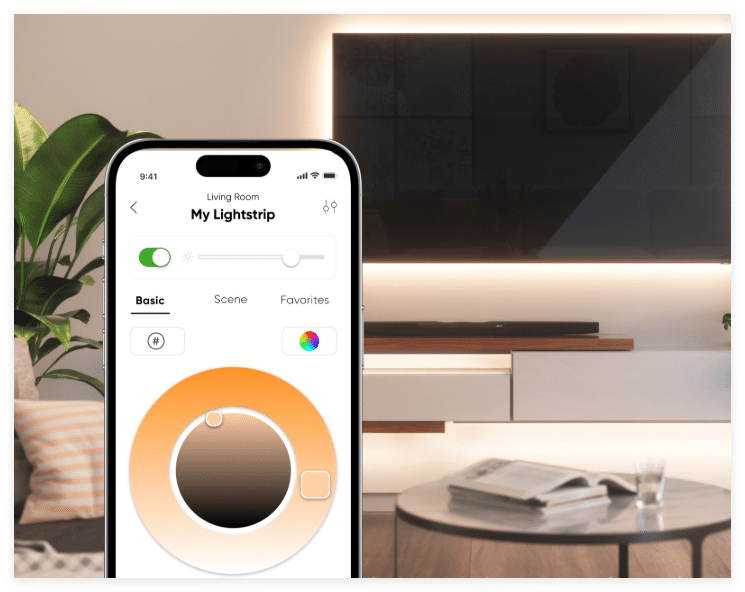
Imagine transforming your home’s atmosphere using just your voice. With LED strip lights Alexa integration, you can effortlessly control your lighting. Whether you desire a cozy warm glow or vibrant party hues, simply say, “Alexa, change the lights to blue.” Smart home gadgets have become increasingly popular, with around 30% of U.S. adults owning smart devices. This trend highlights the widespread appeal of Alexa and LED strip lights. Thanks to Alexa, creating the perfect ambiance is incredibly easy.
Key Takeaways
Pick LED strip lights that work with Alexa for easy use.
Set up your LED lights with Alexa by following simple steps. Make sure you have the right power and app for it.
Use voice commands with Alexa to change colors and brightness. You can also create fun lighting scenes for special moments.
Fix common problems by checking Wi-Fi, updating apps, and setting up lights correctly.
Try different commands and routines to make your home smarter. Create the perfect mood for relaxing or having fun.
Choosing LED Strip Lights That Work with Alexa
Why It’s Important for Lights to Work with Alexa
Pick LED strip lights that work with Alexa. This is important for easy voice control and smart home use. Imagine saying, “Alexa, dim the lights,” and your room changes instantly. Without this feature, you lose that convenience.
Lights that work with Alexa also connect better with other smart devices. Studies show 80% of smart home users want lights that fit into their systems. For example, Alexa works well with Echo speakers, thermostats, and security cameras. This makes your smart home easier to use and more flexible.
Here’s why it matters:
Device Type | Examples of Devices | Why Alexa Compatibility is Important |
|---|---|---|
Smart Speakers | Echo, Echo Plus, Echo Show 5 | Lets you control smart home gadgets easily. |
Smart Appliances | Smart lights, thermostats, security cameras | Makes your home smarter and more convenient. |
Third-party Devices | Cars like Ford and other smart gadgets | Adds more options and ease to your smart home setup. |
Best LED Strip Lights for Alexa
Not all LED strip lights are the same. Some are better because they’re easy to use and work well with Alexa. Look for lights with Wi-Fi or Bluetooth, adjustable settings, and good customer support. These features make setup simple and keep you happy long-term.
Check these key features:
Feature Type | Details |
|---|---|
Customization Options | About 75% of people want lights they can adjust to their liking. |
Smart Home Integration | 80% of users prefer lights that connect easily to their devices. |
Customer reviews often mention how helpful good support is. Brands with great service for setup and fixing problems get better ratings. So, read reviews to find lights that last and work well. A little research helps you pick the best lights for your home.
How to Connect Your Lights to Alexa
Setting up your LED strip lights to work with Alexa might seem tricky, but it’s actually straightforward when you follow the right steps. Let’s walk through the process so you can start enjoying voice-controlled lighting in no time.
Setting Up and Powering On Your LED Strip Lights
Before you connect your lights to Alexa, you need to set them up properly. Here’s a step-by-step guide to get you started:
Sketch a layout: Decide where you want to place the LED strips and how they’ll connect to the power supply.
Choose the power supply: Match the voltage of the power supply (12V or 24V) to your LED strips. Calculate the required capacity by multiplying the wattage per meter by the total length, then add a 20% buffer.
Prepare the LED strips: Unroll and measure the strips. Cut them only at the designated cut marks.
Make connections: Turn off the power supply. Attach the strips to the power supply using solder or solderless connectors, ensuring the polarity is correct.
Add controllers or dimmers: If you want more control, integrate RGB controllers or dimmers for brightness adjustments.
Conduct safety checks: Double-check all connections to ensure they’re secure and compatible with the power supply.
Test the setup: Turn on the power supply at a low setting. Check for uniform lighting and functionality.
Once your LED strips are powered on and working, you’re ready to move on to the next step.
Using the Manufacturer’s App to Connect the Lights
Most LED strip lights come with a dedicated app from the manufacturer. This app is essential for connecting your lights to Alexa. Here’s what you need to do:
Download the app from your device’s app store. Search for the app name mentioned in the product manual.
Open the app and create an account if required. Some apps may ask for your Wi-Fi credentials to connect the lights.
Follow the on-screen instructions to pair your LED strip lights with the app. This usually involves scanning a QR code or selecting your device from a list.
Once connected, test the app to ensure you can control the lights. Adjust the colors, brightness, or effects to confirm everything works.
Enabling the Alexa Skill for Your LED Strip Lights
To connect your lights to Alexa, you’ll need to enable the corresponding Alexa skill. This step links the manufacturer’s app with the Alexa app, allowing you to control the lights with voice commands. Follow these steps:
Open the Alexa app on your smartphone or tablet.
Tap the menu icon and select “Skills & Games.”
Use the search bar to find the skill for your LED strip lights. For example, search for the brand name of your lights.
Select the skill and tap “Enable to Use.” You may need to log in with your account details from the manufacturer’s app.
Once enabled, Alexa will prompt you to discover devices. Tap “Discover Devices” or say, “Alexa, discover my devices.”
After completing these steps, your LED strip lights should appear in the Alexa app. You can now control them using voice commands like, “Alexa, turn the lights red.”
Tip: If Alexa doesn’t find your lights, double-check that they’re powered on and connected to the same Wi-Fi network as your Alexa device.
Discovering Devices in the Alexa App
Once you’ve enabled the Alexa skill for your LED strip lights, the next step is to let Alexa find them. This process is called “device discovery,” and it’s super simple. Here’s how you can do it:
Open the Alexa app on your smartphone or tablet.
Tap the “Devices” icon at the bottom of the screen.
Look for the “+” button or the option that says “Add Device.” Tap it.
Select the type of device you’re adding. In this case, choose “Light.”
Follow the on-screen instructions. Alexa will scan your network to find compatible devices.
If everything is set up correctly, your LED strip lights should appear in the list of discovered devices. You can rename them to something easy to remember, like “Living Room Lights” or “Bedroom Glow.” This makes it easier to control them later with voice commands.
Tip: If Alexa doesn’t find your lights, double-check that they’re powered on and connected to the same Wi-Fi network as your Alexa device. Also, ensure the manufacturer’s app is working properly.
Once your lights are discovered, you can test them out. Try saying, “Alexa, turn on the living room lights,” or “Alexa, change the lights to green.” It’s that easy! You’ll love how quickly Alexa responds to your commands, making your home feel smarter and more personalized.
By completing this step, you’re all set to enjoy hands-free control of your LED strip lights. Now, you can focus on creating the perfect ambiance for any occasion.
Using Alexa to Control and Change Colors on LED Strip Lights

Basic Alexa Commands for Changing Colors
After connecting your LED strip lights, using Alexa is simple. Speak commands to change colors and set the mood. For example, say, “Alexa, make the lights blue,” and your room changes instantly. Want a warm atmosphere? Say, “Alexa, set the lights to warm white.” These commands let you adjust lighting without touching anything.
You can also control brightness easily. Say, “Alexa, dim the lights to 50%,” or “Alexa, brighten the lights.” This helps create the right mood for movies or parties. Alexa supports many colors, so try different ones. Say, “Alexa, turn the lights purple,” or “Alexa, make the lights teal.”
Advanced Features: Brightness, Scenes, and Routines
Alexa offers more than basic commands. You can use advanced features for better lighting control. Create scenes with specific colors and brightness levels. For example, say, “Alexa, start movie night,” and your lights dim to soft blue. Scenes help you match lighting to activities.
Routines are another great feature. They let you automate lights to change at certain times. For instance, set a morning routine where lights brighten slowly to wake you up. Or, create a bedtime routine where lights dim to help you relax.
Tips for Effective Voice Commands with Alexa
Follow these tips to use Alexa commands better:
Speak clearly and say things like, “Alexa, turn the living room lights red.”
Connect LED strip lights with other smart devices for easier control.
Use supported commands. Most LED lights work with Alexa for basic and advanced features.
Try apps like AiDot to adjust settings and keep everything running smoothly.
By using these tips, you’ll control your LED strip lights easily. Alexa makes it fun to change lighting and set the perfect mood for any event.
Troubleshooting LED Strip Lights Alexa Issues
Fixing Connection Problems
Sometimes, Alexa won’t control your LED strip lights. This is often due to connection issues. Here’s how to fix it:
Check Wi-Fi: Make sure Alexa and your lights use the same Wi-Fi. If the signal is weak, move them closer to the router.
Restart devices: Turn off Alexa and your lights. Wait a few seconds, then turn them back on. This can fix random shut-offs, also called “ghost switching.”
Update Alexa app: Old app versions may cause problems. Check your app store for updates and install the latest version.
Reset lights: If nothing works, reset your lights to factory settings. Follow the steps in the manual to do this.
Tip: If your lights keep turning off, Alexa might be the issue. Unplug Alexa for a while to see if it helps.
Solving Color Problems
Your LED lights might show wrong colors or look dull. Here’s what could be wrong and how to fix it:
Voltage issues: Check if your power supply matches your lights’ voltage. Low power can cause dim or wrong colors.
Overheating: Hot lights may lose color quality. Keep the area around them open for airflow.
Cheap materials: Low-quality lights may fade or turn yellow. Buy from trusted brands to avoid this.
Paint damage: Paint near the lights can mess with the circuits. Clean carefully to fix this.
Replace parts: If problems continue, replace the controller or the LED strip.
Note: Moving or adjusting your lights can sometimes fix small color problems.
Fixing Firmware and App Issues
Glitches in firmware or apps can stop your lights from working well. Here’s how to handle it:
Update firmware: Use the manufacturer’s app to check for updates. Updated firmware works better with Alexa.
Reinstall app: If the app crashes, delete it and download it again. This often fixes app problems.
Clear cache: Go to your device settings and clear the app’s cache. This can solve small bugs.
Contact support: If nothing works, ask the manufacturer for help. Good customer service can guide you through tough fixes.
Tip: Regular updates for the app and firmware keep your lights working smoothly and reduce glitches.
Using Alexa to control your LED strip lights makes life so much easier. You can change colors, adjust brightness, or set up routines with just your voice. It’s like having a personal assistant for your lighting! By picking compatible lights and following the setup steps, you’ll enjoy a smooth and hassle-free experience. Don’t be afraid to try out different commands. Whether it’s for a cozy evening or a fun party, Alexa helps you create the perfect vibe every time.
FAQ
How do I reset my LED strip lights if Alexa stops controlling them?
Resetting your LED strip lights is simple. Check the user manual for specific instructions. Usually, you’ll need to press and hold the reset button on the controller for 5-10 seconds. After resetting, reconnect the lights to the app and Alexa.
Tip: Ensure your lights are powered on during the reset process.
Can Alexa control multiple LED strip lights in different rooms?
Yes, Alexa can control multiple lights. Assign unique names to each light, like “Bedroom Lights” or “Kitchen Glow.” Then, use specific commands like, “Alexa, turn on Bedroom Lights.” Grouping lights in the Alexa app also allows you to control them together.
What should I do if Alexa doesn’t recognize my voice commands?
If Alexa struggles with your commands, try these steps:
Speak clearly and avoid background noise.
Use the exact device name set in the Alexa app.
Update the Alexa app and firmware for your lights.
Note: Rename devices to simpler names for easier recognition.
Can I use Alexa to sync my LED lights with music?
Some LED strip lights support music sync through their manufacturer’s app. While Alexa doesn’t directly sync lights to music, you can use routines or third-party apps to create similar effects. Check your light’s features for compatibility with music modes.
Do I need Wi-Fi to use Alexa with LED strip lights?
Yes, Wi-Fi is essential for Alexa to control your lights. Both Alexa and the LED strip lights must connect to the same network. Without Wi-Fi, Alexa won’t communicate with your lights, and voice commands won’t work.
Reminder: Ensure your Wi-Fi signal is strong for seamless control.
See Also
Choosing The Perfect RGB LED Strip For Your Requirements
Effective Installation Tips For RGB LED Strip Lights
Selecting The Ideal LED Strip Lights For Linear Lighting



