
Picture walking into a room and saying, “Turn on the lights.” Right away, your LED strips glow in blue or warm white. Voice control changes how you use your lights. It makes it easy and fun. You don’t need to mess with switches or apps anymore. Just talk to adjust brightness, pick colors, or set a relaxing RGB scene for movie night.
Smart home technology has made LED strip automation simple. These strips are popular because they’re bendable, save energy, and can be customized. With voice control, you can make lighting match your mood or routine. Want bright party lights or soft evening colors? It’s just one command away.
Key Takeaways
Controlling LED strips with your voice is super easy. Just talk to turn the lights on or off. This helps busy parents or people who can’t move easily.
You can change colors and brightness with your voice. This lets you set the right mood for any event.
Save energy with smart schedules. You can set the lights to turn off or dim during the day. This helps lower your power bills.
Smart home systems make control simple. Connect LED strips to Alexa or Google Assistant for a smarter home.
A good Wi-Fi connection is very important. Make sure your internet works well to avoid problems and keep your LED strips running smoothly.
Benefits of Voice Control for LED Strips
Hands-Free Convenience
Think about coming home with full hands and saying, “Lights on.” With voice control, you don’t need switches or remotes. It’s a hands-free way to make life easier. This is great for busy parents or people with mobility issues. You can brighten a room or dim the lights just by talking.
Voice control makes daily tasks simpler. No need for apps or remotes. Just say, “Make it brighter” or “Turn blue.” Speech recognition has improved a lot. Now, it’s faster and more accurate, so it’s less frustrating and easy for everyone to use.
Customizable Lighting Options
Voice-controlled LED strips let you set the mood easily. Want bright party lights? Or soft, warm tones for relaxing? Just say what you want, and the lights change instantly. You can even save scenes like “movie night” or “morning routine” and turn them on with one command.
This customization is amazing. You can match your lights to your mood or activity without touching anything. Better voice recognition means your commands work smoothly, making it fun and easy.
Energy Efficiency and Smart Scheduling
LED strips save energy, using 75% less power than old bulbs. With smart schedules, they save even more. You can set them to turn off when not needed or dim during the day. Just say, “Turn off at 10 PM,” and they’ll do it.
Smart features like brightness adjustment also save energy. The lights can dim based on sunlight in the room. This lowers your bills and helps the planet by using less power.
Integration with Smart Home Systems
Adding LED strips to smart home systems makes lighting better. It’s not just about lights; it connects your whole home. With helpers like Alexa or Google Assistant, you can control lights by talking. Say, “Movie mode,” and your room changes instantly.
Smart systems let LED strips work with other devices. For example, lights can dim when the thermostat lowers the heat. They can also flash if a security camera spots movement. This makes your home smarter and fits your needs.
Here’s how integration helps:
Factor | Description |
|---|---|
Product Quality | Good LED strips work well and last longer in smart setups. |
Compatibility | Working with smart systems makes everything run smoothly. |
Innovative Features | Cool tools like voice control and apps make life easier. |
Matter compatibility is a big deal. It links LED strips to platforms like Apple HomeKit, Google Home, and Alexa. No need for many apps! You get one simple way to control everything.
Why this is great:
Make custom light scenes for your daily life.
Smart controls save energy and lower bills.
Devices like cameras and thermostats team up with lights for a smart home.
By linking LED strips to smart systems, you get endless options. It’s not just about lights; it’s about making your home smarter and better for you.
Tools and Requirements for Automating LED Strips

Smart LED Strips and Controllers
To automate lights, you need smart LED strips. Not all LED strips work the same way. Choose ones labeled “smart” or “voice-controlled RGB LED strip.” These usually include controllers that connect to WiFi or Bluetooth. This lets them work with voice assistants like Alexa or Google Assistant.
Here’s a simple table comparing control methods and their uses:
Control Method | Why It’s Popular |
|---|---|
Voice Control | People want easy smart lighting |
App Control | Home automation is becoming more common |
Remote Control | Offers customization and smart home features |
Manual Control | Popular in gaming and wireless setups |
Pick a controller that works with your smart home system. WiFi controllers are stable and have advanced options. Bluetooth controllers are easier but have a shorter range. Zigbee controllers are strong for big setups but need a hub.
Voice Assistant Devices (e.g., Alexa, Google Assistant)
Voice assistants make using LED strips super easy. Devices like Alexa or Google Assistant let you change brightness, colors, or scenes by talking. This is great for people with mobility issues or for kids’ rooms. For example, say, “Party mode,” and your room lights up with fun colors.
Why voice assistants are loved for LED strips:
No need for remotes or apps, just talk.
They make lighting easy for everyone to use.
Parents enjoy creating fun, safe spaces for kids.
Apps for LED Strip Setup
Most smart LED strips come with apps for setup and control. These apps help you adjust lights, set schedules, and connect to voice assistants. For instance, the Govee app lets you control lights and link them to Google Assistant. One user said,
“I’m excited to add more Govee lights. They work great!…The app is easy, and Google Home lets me use my voice to control them.”
When picking an app, look for features like scene creation and scheduling. A good app ensures your LED strips work perfectly.
Reliable Wi-Fi Connection
A strong Wi-Fi connection is key for smart lighting. Without it, your voice-controlled LED strips might not work well. Imagine asking for blue lights, but nothing changes. Annoying, right? That’s why having stable Wi-Fi is so important.
Wi-Fi controllers make using LED strips simple. Unlike Bluetooth, which works only nearby, Wi-Fi lets you control lights from anywhere at home. You can even adjust them remotely if on the same network. This means you can change lights from the couch or another room.
Here’s why good Wi-Fi matters:
It connects easily with smart systems like Alexa or Google Assistant. You can use voice commands or set routines.
It makes sure your LED strips respond quickly and without problems. No more delays or unresponsive lights.
It supports features like schedules and syncing with other smart devices, making your home smarter.
To get the best results, place your Wi-Fi router in the middle of your home. Keep it away from walls or furniture that block signals. If your house is big, use a Wi-Fi extender to improve coverage. A strong connection ensures your LED strips work perfectly, whether for a party or bedtime.
Before starting with voice-controlled lights, check your Wi-Fi setup. A little planning makes your smart home experience smooth and fun.
Step-by-Step Guide to Setting Up Voice Control
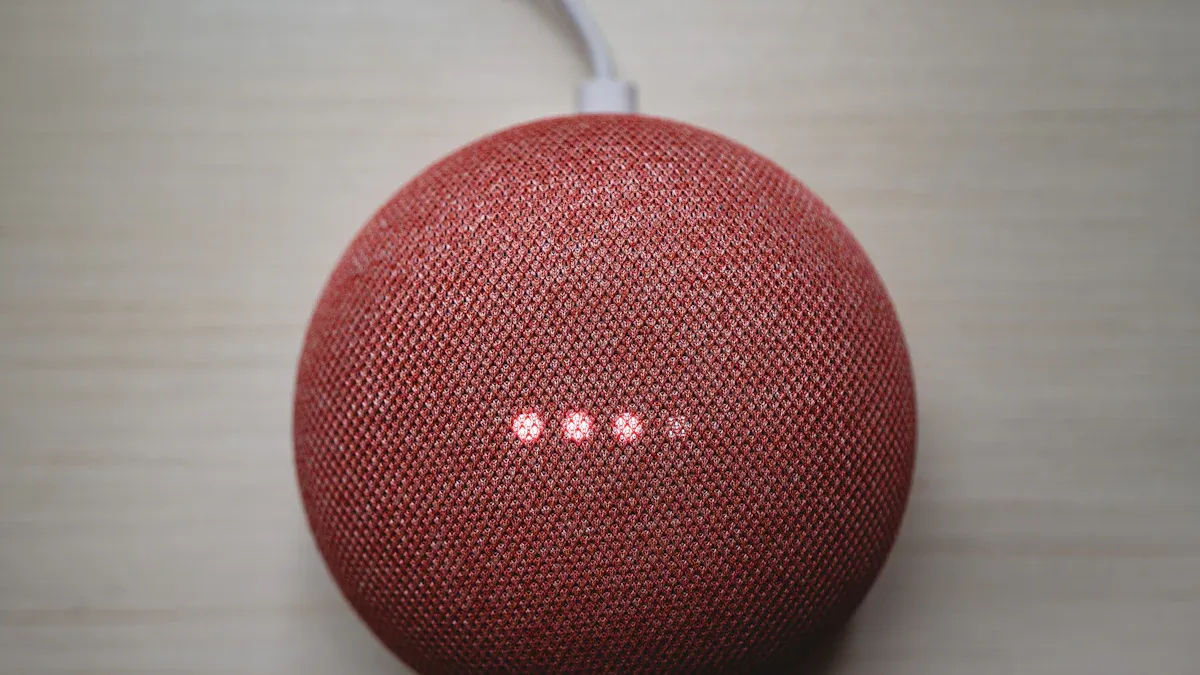
Installing and Connecting the LED Strip
Getting started with your LED strip is easier than you think. First, unbox your LED strip and check for all the components, including the controller and power adapter. Attach the strip to a clean, dry surface using the adhesive backing. Make sure the strip is positioned where you want it because once it’s stuck, it’s hard to move.
Next, connect the LED strip to the controller. Plug the controller into a power source and ensure the strip lights up. If it doesn’t, double-check the connections. Some LED strips, like voice-controlled RGB LED strips, require a specific controller to work with voice assistants.
Tip: Test the strip before mounting it permanently. This saves you from redoing the setup if something doesn’t work.
Configuring the LED Strip App
Once your LED strip is connected, it’s time to configure the app. Most smart LED strips come with a dedicated app for setup and control. Download the app recommended for your strip, such as the Govee or NexLux app. Open the app and follow the on-screen instructions to pair your strip.
Here’s what you can do with the app:
Adjust brightness, colors, and effects.
Create custom lighting scenes for different moods.
Set schedules to automate when the lights turn on or off.
Streamlined controls in these apps make the process simple. For example, rubber-coated LED strips are easier to handle during setup, and apps like NexLux offer Wi-Fi control and a wide brightness range.
Linking the App to a Voice Assistant
Now comes the exciting part—linking your LED strip to a voice assistant like Alexa or Google Assistant. Follow these steps to get started:
Ensure your LED strip is connected to the controller and online.
Open the app and check if the cloud connection is active.
In your voice assistant app (e.g., Google Home), click the “+” button to add a new device.
Select “Work with Google” or a similar option, then search for your LED strip brand (e.g., Surplife).
Log in with your account details to link the app to the voice assistant.
Assign the LED strip to a room or group for better organization.
Once linked, test commands like “Turn on the lights” or “Set the lights to blue.”
Major tech companies like Amazon and Google have made this process seamless. Their smart home ecosystems ensure your LED strip responds quickly to voice commands, enhancing accessibility and convenience.
Note: If the strip doesn’t respond, check your Wi-Fi connection and ensure the app is updated.
Testing Voice Commands for RGB LED Strip Control
Now that your LED strip is linked to a voice assistant, it’s time to test if everything works as expected. Testing ensures your setup responds accurately to your commands. Follow these steps to check the functionality of your voice-controlled RGB LED strip:
Test the Speech-to-Text Connection
Start by saying a simple command like, “Turn the lights red.” Your voice assistant should recognize the command and confirm it. For example, you might see a message on the app or hear a verbal confirmation like, “Setting lights to red.” This step verifies that the voice assistant understands your speech and processes it correctly.Check the LED Strip’s Response
Once the voice assistant confirms the command, observe the LED strip. It should light up in the specified color, such as red. If the strip doesn’t respond, double-check the connections and ensure the app is synced with the voice assistant. This step confirms that the LED strip receives and executes the command properly.
Tip: If the strip doesn’t change colors or respond, try restarting the controller or re-linking the app to the voice assistant. A quick reset often resolves minor glitches.
Testing these commands not only ensures everything works but also helps you get comfortable using voice control. Try experimenting with different commands like “Dim the lights” or “Set the lights to blue.” You’ll quickly see how easy and fun it is to control your lighting with just your voice. 😊
By the end of this process, you’ll have a fully functional, voice-controlled LED strip ready to brighten your space with a simple command.
Common Voice Commands for LED Strips
Turning Strips On and Off
Turning your LED strips on and off with voice commands is incredibly simple. Just say, “Turn on LED strip,” and watch your space light up instantly. Similarly, you can say, “Turn off the lights,” when you’re ready to wind down. This hands-free operation is perfect for moments when your hands are full or you’re too cozy to get up.
Modern voice-controlled systems are highly reliable. They recognize a wide variety of phrases, so you don’t have to memorize specific commands. Whether you say, “Lights off,” or “Switch off the LED strip,” the system understands and responds accurately. Continuous improvements in voice recognition also mean fewer errors, even if you have an accent or speak casually.
Tip: If your LED strip doesn’t respond, check your Wi-Fi connection or restart the controller. These quick fixes usually solve the problem.
Adjusting Brightness and Color
Changing the brightness or color of your LED strips is just as easy. Want a softer glow for a relaxing evening? Say, “Dim LED strip light.” Need more light for reading? Try, “Brighten strip light.” You can also turn the color of the RGB LED strip to match your mood. For example, say, “Set the lights to blue,” or “Make the lights warm white.”
Voice-controlled lighting systems make these adjustments effortless. You don’t need to fiddle with apps or remotes. Just speak, and the lights change instantly. Many users love how this feature simplifies their daily routines. Plus, you can sync your lights with music or other smart devices for a multi-sensory experience.
Activating Pre-Set Lighting Scenes
Pre-set lighting scenes take convenience to the next level. With a single command, you can transform your space. Say, “Activate movie night,” and your lights dim to create a cozy atmosphere. Or try, “Party mode,” to fill the room with vibrant colors. These scenes are perfect for setting the mood for any occasion.
Smart light apps often come with pre-set scenes designed for different activities. You can also create your own custom scenes. For example, set a “morning routine” scene with bright, energizing light or a “relaxation” scene with soft, warm tones. Voice commands make it easy to switch between these scenes without lifting a finger.
Fun Fact: Pre-set scenes are a favorite among users because they offer a personalized lighting experience. They’re like having a professional lighting designer at your service!
Setting Timers and Schedules
Timers and schedules make your LED strips even smarter. Imagine waking up to soft, warm lights or having them turn off automatically when it’s bedtime. With voice commands, you can set these routines effortlessly. Just say, “Turn off the lights at 11 PM,” and your LED strips will follow your schedule without you lifting a finger.
Most LED strip apps let you create custom schedules. Open the app, find the scheduling feature, and set the time and brightness you want. For example, you can program the lights to brighten gradually in the morning, mimicking a sunrise. This is perfect for starting your day on a positive note. You can also schedule the lights to dim in the evening, creating a cozy atmosphere for relaxation.
Tip: Use timers to save energy. Set your LED strips to turn off when you’re not home or during daylight hours.
Voice assistants like Alexa or Google Assistant make this process even easier. Once your LED strips are linked, you can use simple commands to adjust schedules. For instance, say, “Set the lights to turn on at 7 AM,” and you’re all set. This feature is especially handy for busy mornings or when you’re away on vacation.
Timers and schedules aren’t just practical—they’re fun too! You can sync your lights with specific events, like having them flash in your favorite color during a party. It’s a small touch that makes a big difference in your daily life.
Troubleshooting Voice-Controlled LED Strips
Sometimes, even the best setups can have problems. If your voice-controlled LED strips aren’t working right, don’t panic. Here are simple ways to fix common issues and get your lights working again.
Fixing Connectivity Problems
Connectivity issues are very common with LED strips. If your lights don’t respond, check these basics:
Is your Wi-Fi strong, and is the strip close enough?
Does the power supply meet the strip’s needs?
Are all connections tight and set up correctly?
If the problem continues, unplug the Ethernet or DMX cable and check for flickering. If flickering stops, the issue might be in the control system. Double-check pixel layouts, universes, and IP addresses for errors.
Troubleshooting Step | What to Do |
|---|---|
Check Power Supply | Make sure the power matches the strip’s needs. |
Inspect Connections | Look for loose or incorrect connections. |
Review Programming | Ensure settings match your planned setup. |
These steps often solve connectivity problems fast. If not, try restarting your router or LED controller.
Solving Unresponsive LED Strips
If your LED strip won’t respond to commands, it’s frustrating. First, check if the strip is turned on. If it still doesn’t work, try these fixes:
Restart the LED controller and reconnect it to the app.
Make sure the app is linked to your voice assistant.
Plug the strip into a different outlet to rule out power issues.
If none of this works, check the strip for damage. A broken section can stop the whole strip from working. Replacing the damaged part usually solves the problem.
Tip: Test your LED strip before sticking it in place. This saves time if something isn’t working.
Updating Firmware or Apps
Keeping firmware and apps updated is important for smooth use. Updates fix bugs, improve features, and make things run better. Follow these steps to update your LED strip’s firmware or app:
Read about the update to know what’s new.
Use a steady power source and internet connection.
Follow the maker’s instructions step by step.
Use strong passwords and turn on two-factor security.
Watch the update process and follow any prompts.
Always get updates from official or trusted sources. Check they’re safe before installing, and use secure Wi-Fi to avoid risks. Regular updates improve performance and keep your system safe.
By using these tips, you can fix most problems with voice-controlled LED strips. Whether it’s a connection issue, unresponsive lights, or outdated software, these steps will help you take back control of your lighting.
Ensuring Voice Assistant Compatibility
Before using voice commands with your LED strip, check if it works with your voice assistant. Not all LED strips match every system, so confirming this first avoids problems later.
Many new LED strips work with popular assistants like Alexa and Google Home. This lets you control lights with simple commands. For example, say, “Turn on the lights,” or “Make the lights red,” and see your room change instantly. This is super helpful for hands-free use or if moving around is hard.
Why checking compatibility is important:
It ensures your lights follow your voice commands correctly.
You can use cool features like color scenes and schedules.
It helps all your smart devices work together smoothly.
To confirm compatibility, look for labels like “Works with Alexa” or “Google Assistant Ready” on the box. You can also check the maker’s website or ask their support team if unsure.
Tip: Keep your voice assistant app and LED strip firmware updated. Updates fix bugs and add new features.
By making sure everything is compatible, you’ll enjoy all the benefits of voice control. Whether it’s for a party or a quiet evening, controlling your lights will be easy and fun.
Using voice control for your LED strips isn’t just handy—it changes how you use your space. Think about changing your lights with just your voice. Whether you’re cooking, relaxing, or having friends over, it’s easy. Voice-controlled lights are simple, hands-free, and great for everyone, even those with mobility challenges.
People love how they can make lights fit their needs. You can save favorite light settings or set times for them to turn on or off. One person said, “I’m excited to add more Govee lights—they work perfectly!” With faster responses and better understanding of commands, LED strip technology keeps getting better.
It’s easy to start, and the benefits are huge. Why not try voice-controlled LED strips now? They’re a small change that makes life much better.
FAQ
How do I know if my LED strip works with voice assistants?
Check the product label or description for phrases like “Works with Alexa” or “Google Assistant Ready.” You can also visit the manufacturer’s website for compatibility details.
Tip: Look for compatibility with platforms like Apple HomeKit or Matter for seamless integration.
Can I control multiple LED strips with one voice assistant?
Yes, you can! Group your LED strips in the voice assistant app. For example, create a group called “Living Room Lights” and control them all with one command like, “Turn on Living Room Lights.”
What should I do if my LED strip doesn’t respond to voice commands?
First, check your Wi-Fi connection and ensure the strip is powered on. Restart the controller and re-link it to the app. If the issue persists, update the firmware or app.
Note: Make sure your voice assistant is connected to the same Wi-Fi network as your LED strip.
Can I use voice commands to set custom colors?
Absolutely! Just say commands like, “Set the lights to purple” or “Make the lights warm white.” Many LED strips also let you create custom colors in their app, which you can activate with voice commands.
Do I need a hub to use voice-controlled LED strips?
Not always. Many Wi-Fi-enabled LED strips connect directly to your voice assistant without a hub. However, Zigbee or Z-Wave strips may require a hub for integration.
Tip: Check the product specifications to see if a hub is necessary.
See Also
Exploring The Role Of LED Strips In Humanoid Robotics
Customizing COB LED Strips For Unique Lighting Solutions
Effective Installation Tips For RGB LED Strip Lights
Maximizing The Benefits Of COB RGBW LED Strip Lights
Enhancing Kitchen Cabinets With LED Strip Lighting



